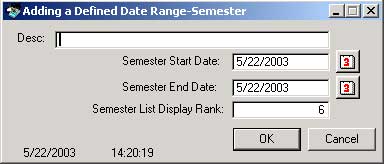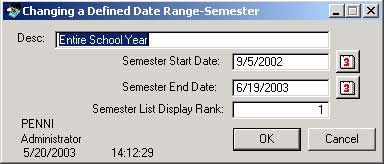Note: These defined dates can overlap and are toatally under your control. This means that you need ot be aware of the potential to have inadvertant overlaps for semester dates.
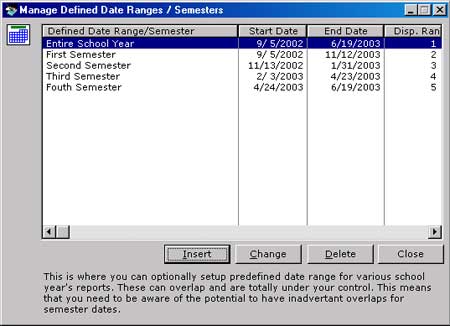
Adding a Semester/Defined Date Range
![]() This is the Manage Semester/Defined Date Range window where you can
setup predefined date ranges for various school period reports.
This is the Manage Semester/Defined Date Range window where you can
setup predefined date ranges for various school period reports.
Note: These defined dates can overlap and are toatally under your control.
This means that you need ot be aware of the potential to have inadvertant overlaps
for semester dates.
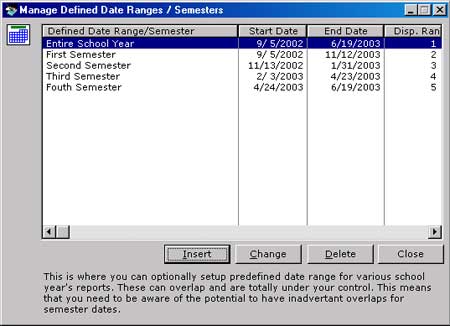
Adding a Semester/Defined Date Range