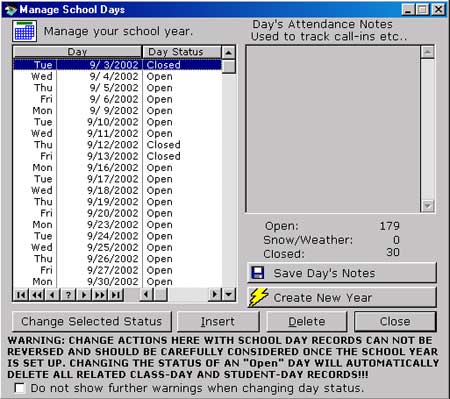
Warning: Change actions here
with school day records CANNOT BE REVERSED and should be carefully considered
once the school year is set up. Changing the status of and "Open" Day AUTOMATICALLY
DELETES ALL RELATED Class-Day and Student-Day Records.
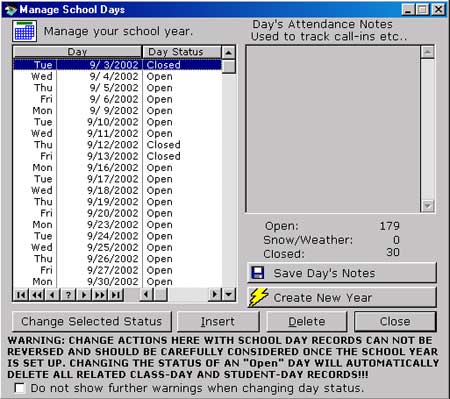
Close the Daily Class Attendance
window before making changes.
Adding a Day
1. To add a day, click once on any day, and click the Insert button.
The Adding a School Day window opens.
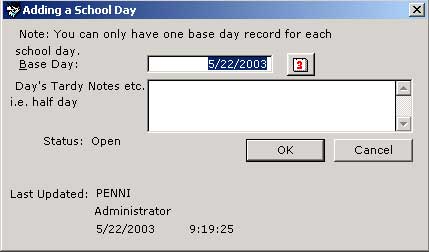
2. Type in the date of the new base day to create in MM/DD/YYYY format or use
the ![]() date button. Note: You can
only have one base day record for each school day.
date button. Note: You can
only have one base day record for each school day.
3. Enter any notes in the Day's Attendance Notes... text box.
4. Save the Day's Attendance Notes by clicking the Save Day's Notes
button.
5. Click OK and the new base day will be added to your calendar and
will default to Open status.
Editing a Day
1. To change the status of a day, highlight the day by clicking once.
2. Click on the Change Selected Status button. A warning window will
pop up.
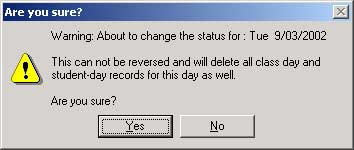
3. If you are sure about the change click Yes .
4. The Day Status will change to Closed .
Deleting a Day
1. To delete a day, highlight the day to delete .
2. Click the Delete button. and a warning box will open to remind you
that this action cannot be reveresed.
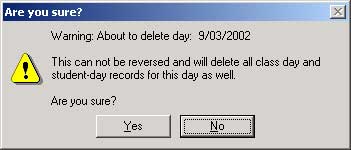
3. If you are sure about the deletion, click Yes . This will delete
the selected day and all the related class-day and student-day records.