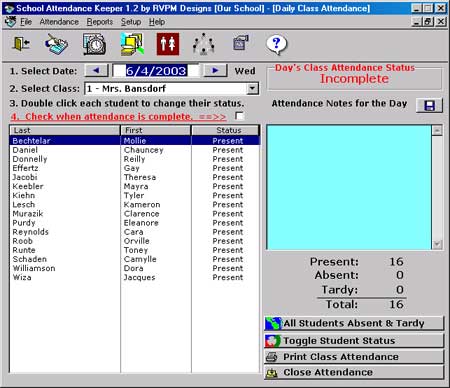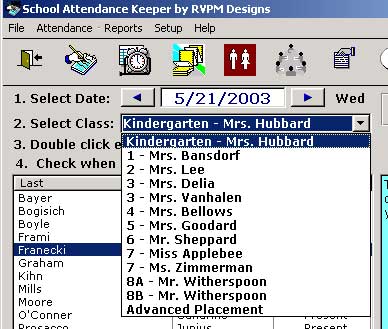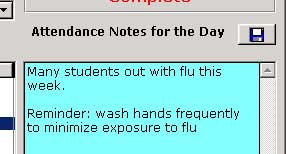Taking Daily Class Attendance
 This
is the Daily Class Attendance Window
This
is the Daily Class Attendance Window
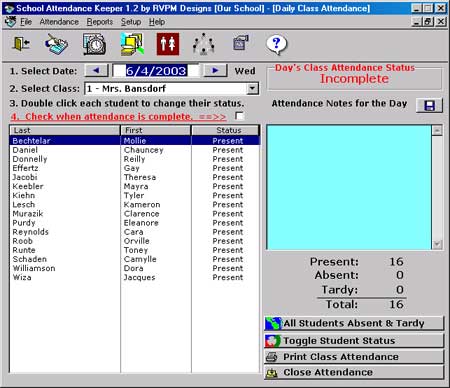
1. Select the date of the attendance data to enter. The current day is the entry
default.
2. Select the Class from the dropdown list of classes.
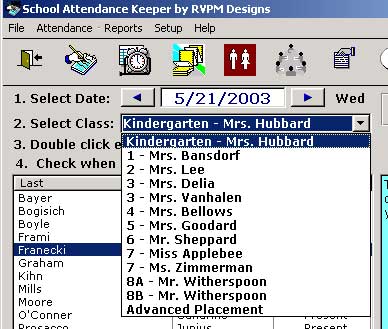
3. Double click on each student to change their attendance status from Present
to Absent or Tardy.
The status of the list of students automatically
defaults to all students being present.
Alternately you can use the
 button
button
to cycle through Present, Absent, Tardy for the
selected student.
As the status of each student changes, the summary
information will reflect the status changes.
4. If a warning window appears, it means the daily attendance list has been marked
as Complete.
The status of the Day's Class Attendance is noted
in red in the upper right of the window.
Uncheck the Check When Complete ==>> check
box.

Continue making edits.
5. Entering attendance notes for the day.
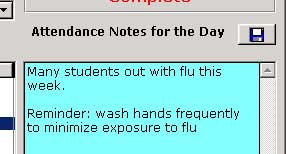
Attendance notes are displayed across the network to all active users.
Place the cursor in the blue text box and type the note to display.
When complete, click the  Save Attendance Notes
for the Day button directly above the text box.
Save Attendance Notes
for the Day button directly above the text box.
The  button toggles between the
entire class list or showing just those students who are Absent and Tardy.
button toggles between the
entire class list or showing just those students who are Absent and Tardy.
The  button creates a report of
the individual class attendance list for the current day.
button creates a report of
the individual class attendance list for the current day.
The  button closes the Daily Class
Attendance window.
button closes the Daily Class
Attendance window.
This is sometimes necessary to refresh the display, or when importing, exporting
and backing up data.